Syndicate Wars won't easily install itself from original CD-ROM under Windows XP or Linux. You can always get a version that don't require installing, but you will lose CD-Audio music.
If you are using a downloaded CD Image, it is possible that
audio tracks are stripped out. If you have audio tracks separately,
and wish to add them to the image, see this:
Adding Audio Tracks to SW Disc Image
Under Windows XP, Syndicate displays "Not enough virtual memory", and sometimes even hangs the computer. Under Linux - well, the game don't even have a version for this OS. To install the game anyway, you will need good emulator.
In this instruction, I will only show how to install the game using DOSBox. You may use other emulators as well.
After installing DOSBox, copy my config file into DOSBox directory (usually "c:\Program Files\DOSBox").
Download DOSBox 6.5 optimal config for Syndicate Wars
Then, create a shortcut to DOSBox executable on your desktop. Right click on the shortcut an select "Properties". Modify the "destination" to match the following line (directories may be different, adjust them to your machine):
"C:\Program files\DOSBox\dosbox.exe" -conf dosboxSyndWars.conf
Note that this line don't contain any DOS program name that we want to run. That is why after running it, we will get a console window with command prompt. Run it.
At the command prompt ("Z:\>") type:
mount c c:\games\
You can type other directory instead of "c:\games", anyway you must put there an existing directory where you will want the game installed.
Now, insert the Syndicate Wars CD into your drive and type:
mount d e:\ -t cdrom -usecd 0
Where "e:\" should be adjusted to mach your CD drive letter and the number after "usecd" should be a number of your CD Drive, the same that is displayed in "Disks management" in your "Control Panel"->"Administrative tools"->"Manage computer" (names may differ - I don't have Windows in english).
When the mount is successful, type "d:" and then "install". The installation should start. Remember that if you will set the installation directory to "c:\swars", it really means "c:\games\swars" (subdirectory of the dir you typed in "mount" command).
When configuring sound, select Sound Blaster 16 card:
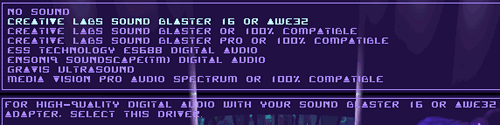
When asked for music, select "Sound Blaster". Use "Configure automatically" and "Test" to ensure the settings are right:
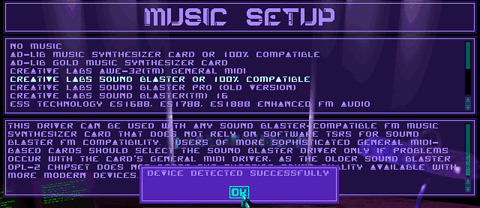
To swich through installation screens, you can use ALT+F1 ... ALT+F4 instead of clicking buttons on screen. Note that ALT+F5 is an uninstall screen - i never checked if it works.
After configuring, start the installation and wait.
When the installation will end, select "Logout", then close DOSBox and edit your shortcut again. As the "Destination" type:
"C:\Program files\DOSBox\dosbox.exe" -conf dosboxSyndWars.conf c:\games\swars\play.bat
(so you will have only to add the path to your installation and the "play.bat" file name)
And the last thing: edit the file "play.bat" and change it in the following way:
mount d e:\ -t cdrom -usecd 0 @main /w /g
(you will have to add the first line, do it in the same way you were mounting CD Drive earlier - set your CD drive letter and number)
That's all. The game should work with sound and CD music. You can install some patches to make the game more stable, but it should work even without patches.
If the game works too slow or something, see DOSBox instructions:
Note that if you have only one CD Drive, and no virtual CD Drives, then you will always have "usecd 0". To display help on mounting CD under DOSBox, type "intro cdrom".